How to Set Up Your S170 Navi Bot Vacuum Cleaner
- troymorin
- Aug 17, 2023
- 1 min read
1. Download the FieldBots application on your mobile device
2. Create an account

3. Add S170 Navi to your Fleet

4. Make Sure you are connected to a 2.4GHz Network before adding bot
Check the Network Frequency - 2.4GHz or 5GHz
Direct to your Wi-Fi Network (PC)
Click on the Wi-Fi Network Properties
Scroll down to find the Network Properties
Look for "Network Band" to see which frequency is displayed
If your Network Bank shows 2.4GHz, Great! You're connected to the 2.4GHz frequency zone
Troubleshooting
If your Network Band shows 5GHz, you will need to switch to a Wi-Fi network that has 2.4GHz or locate yourself further away from the router to reach the 2.4GHz frequency
5. Connect your S170 Navi to your Fleet
Click the plus symbol to add bot

Type in your Wi-Fi name (case sensitive) –then click next

Reset the S170 Navi – hold the home button and power button simultaneously on the bot until the Wi-Fi symbol blinks (Wi-Fi will blink white on the bot when ready to connect)

Open Wi-Fi settings to connect to SmartLife Wi-Fi network (wait for blue check mark to ensure you are connected)


Go to the FieldBots application (wait until the app prompts you to enable permission)

Go to Wi-Fi settings
Connect to your 2.4GHz Wi-Fi (this is the Wi-Fi entered in the 3rd step)

Wait for blue check mark to ensure you are connected
Go to FieldBots application (the next page will open automatically, give app time to load)
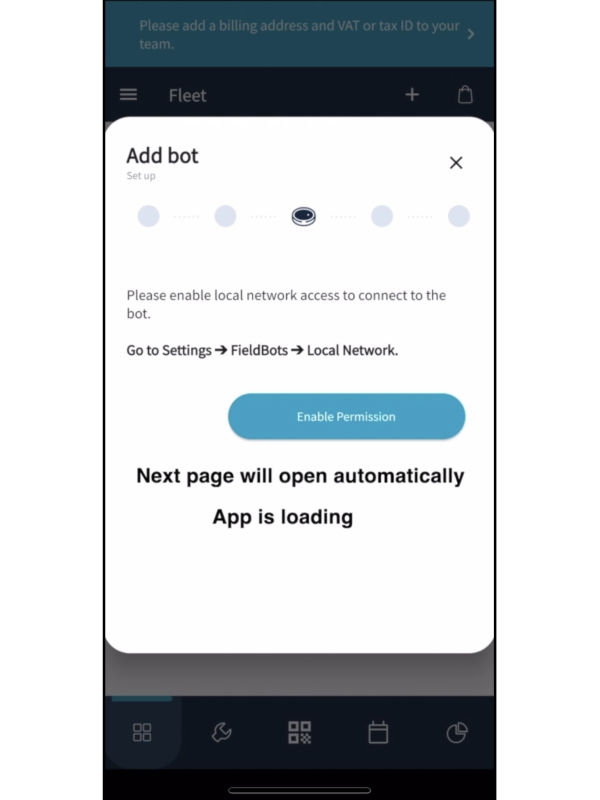
Name your bot (optional)

Select a place for your bot
Click next
Click close
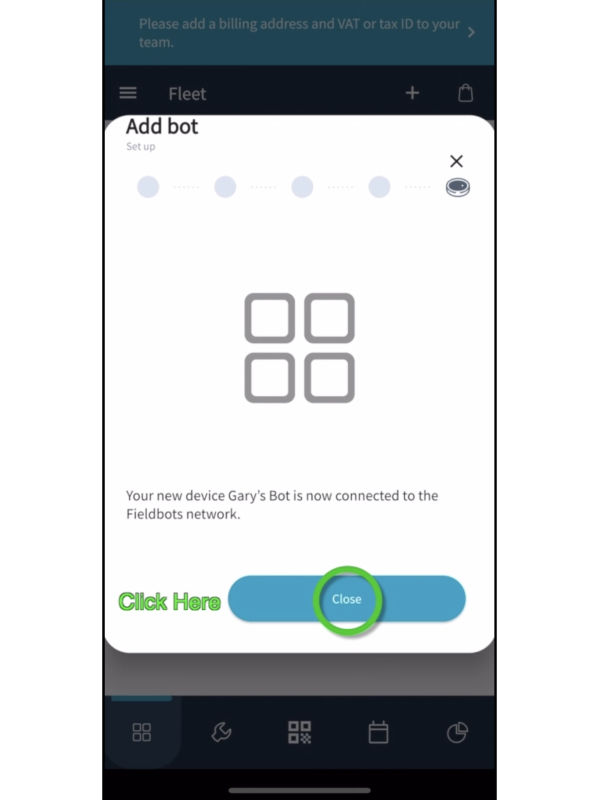
Your bot is connected! (you will see your bot under the “Fleet” section on the app)




Comments